Table of Contents
Site URL: https://xrealguide.wixsite.com/unofficial - Note: Add /unofficial to the end of the site URL to access any page. Without it, you’ll get a 404 error.
Searches content only within the website. No external links.
Website is best viewed on a desktop using a Chromium-based browser.
Some elements may not display correctly in other browsers.
Website Last Updated: 01-02-2026
Latest News: (12-25-2025) - New XREAL Beam Pro Firmware Version: X4000_X490_251224_ROW
Note: Dates on this site use the MM-/DD-YYYY format.
Find Your Build Number (XREAL Beam Pro)
Android Settings → About this device → Scroll down to "Build number"
Developer Options (XREAL Beam Pro)
Enabling developer options...XREAL
-
Android Settings>About this device>tap 7 times on "Build number"
Accessing developer options...
-
Android Settings>System>Developer options
Enabling OEM unlocking...
-
Developer options>OEM unlocking>toggle switch on right side.
Enabling USB Debugging...
-
Developer options>USB debugging>toggle switch on right side.
Patched Magisk Images (XREAL Beam Pro)
⚠️Please note that this applies only to the global variant of the XREAL Beam Pro and is not compatible with the Chinese market version.⚠️
***Please select the correct patched Magisk .img file and rename the file to "magisk.img" to make the setup process simpler.***
Build number: X4000_X486_250814_ROW (09/02/2025)
Patched Magisk.img: magisk_patched_(X4000_X486_250814_ROW).img
----------------------------------------------------------------------------------------------------
Build number: X4000_X434_250606_ROW (06/30/2025)
Patched Magisk.img: magisk_patched_(X4000_X434_250606_ROW).img
----------------------------------------------------------------------------------------------------
Build number: X4000_X364_250228_ROW (03/31/2025)
Patched Magisk.img: magisk_patched_(X4000_X364_250228_ROW).img
----------------------------------------------------------------------------------------------------
Build number: X4000_X273_2411129_ROW (12/06/2024)
Patched Magisk.img: magisk_patched_(X4000_X273_2411129_ROW).img
----------------------------------------------------------------------------------------------------
Build number: X4000_X140_240719_ROW (08/13/2024)
Patched Magisk.img: magisk_patched_(X4000_X140_240719_ROW).img
----------------------------------------------------------------------------------------------------
Build number: X400_X112_240621_ROW (07/31/2024)
Patched Magisk.img: magisk_patched_(X4000_X112_240621_ROW.img
Full OTA/Firmware Files (XREAL Beam Pro)
⚠️Please note that this applies only to the global variant of the XREAL Beam Pro and is not compatible with the Chinese market version.⚠️
Note: According to a Reddit post, it may be possible to flash the global firmware version of the XREAL Beam Pro onto the Chinese model. This process can introduce various issues, so make sure to read the comments in that post to understand the problems people have run into and how they fixed them. Please proceed entirely at your own risk.
-
Full OTA: Sideload this if necessary for firmware upgrade, etc.
-
Firmware Files: If you need to flash a specific .img file, etc.
Build number: X4000_X486_250814_ROW
Release Date: 09/02/2025
Full OTA: (Direct Download) | (Torrent)
Firmware Files (Containing all .img files): (Direct Download) | (Torrent)
----------------------------------------------------------------------------------------------
Build number: X4000_X434_250606_ROW (Release Notes)
Release Date: 06/30/2025
Full OTA: (Direct Download) | (Torrent)
Firmware Files (Containing all .img files): (Direct Download) | (Torrent)
----------------------------------------------------------------------------------------------
Build number: X4000_X364_250228_ROW (Security/Bug fixes)
Release Date: 03/31/2025
Full OTA: (Direct Download) | (Torrent)
Firmware Files (Containing all .img files): (Direct Download) | (Torrent)
----------------------------------------------------------------------------------------------
Build number: X4000_X273_2411129_ROW (Release Notes)
Release Date: 12/06/2024
Full OTA: (Direct Download) | (Torrent)
Firmware Files (Containing all .img files): (Direct Download) | (Torrent)
----------------------------------------------------------------------------------------------
Build number: X4000_X140_240719_ROW (Release Notes)
Release Date: 08/13/2024
Full OTA: (Direct Download) | (Torrent)
Firmware Files (Containing all .img files): (Direct Download) | (Torrent)
----------------------------------------------------------------------------------------------
Build number: X4000_X112_240621_ROW (Release Notes)
Release Date: 07/31/2024
Full OTA:
-
Not available.
Firmware Files (Containing all .img files): (Direct Download) | (Torrent)
How to Root XREAL Beam Pro:
If you prefer a full walkthrough, click here for detailed instructions.
Otherwise, you can follow the quick guide below.
Credit goes to Reddit user u/Opposite_Teach_9410 for discovering the method to root the XREAL Beam Pro and for creating the original guide linked above.
⚠️ IMPORTANT ⚠️
I am not responsible for any damage to your device. Rooting is risky — proceed at your own responsibility. Rooting VOIDS your warranty. Warranty DOES NOT cover rooted devices.
This guide is for the XREAL Beam Pro only, NOT the original XREAL Beam.
Rooting
-
Make sure you've unlocked the bootloader. Instructions above under "Unlock Bootloader."
-
Look at the top left section (desktop version of site) and download the appropriate patched magisk file for your "Build number." (Android Settings → About this device → Scroll down to "Build number")
-
Rename the patched magisk .img file to "magisk.img."
-
Place the "magisk.img" file to your platform-tools folder on your computer.
-
Install the latest Magisk APK on your XREAL Beam Pro.
-
On your computer, open Terminal/Command Prompt in platform-tools folder and type:
Opening Magisk app...
If successful booting magisk.img, open the Magisk app:
-
If you get a message saying an additional step is required, just ignore it and cancel for now.
-
Tap Install → Direct Install → Reboot. (Check images below to see install location.)
-
If prompted again with 'Additional step required' after a reboot, go ahead and accept it this time.
Updating Without Losing Root
-
Before updating to latest XREAL Beam Pro firmware, open Magisk → Uninstall → Restore Images.
-
Perform the OTA update. DO NOT reboot when XREAL Beam Pro Firmware update is complete.
-
Before rebooting your XREAL Beam Pro, open Magisk → Install → Install to Inactive Slot.
-
Now you can reboot your XREAL Beam Pro.
🎉 Congrats! Your Beam Pro is now rooted!
Unlock Bootloader ⚠️(Wipes all data)⚠️
-
Enable Developer Options.
Check top left side (desktop) "Developer Options." -
Enable USB Debugging and OEM Unlocking.
Check top left side (desktop) "Developer Options." -
Connect XREAL Beam Pro (glasses port) to PC.
-
In platform-tools folder, open Terminal/CMD and type:
-
Confirm on device. Reboot and re-enable Developer Options and USB Debugging.
adb devices
adb reboot bootloader
fastboot flashing unlock
adb reboot bootloader
fastboot boot magisk.img
Requirements
-
Computer with Internet access
-
Platform Tools (ADB/Fastboot)
-
Reliable USB cable
-
Google USB drivers (Windows)
-
Magisk APK (for XREAL Beam Pro)
Dowloads:
Check video below this page for instructions.
-
Magisk APK (for XREAL Beam Pro.)
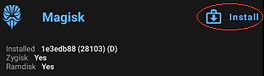

Check "Opening Magisk app..."
Check "Updating Without Losing Root."
Check "Opening Magisk app..." above
and/or "Updating Without Losing Root"
below for more info.
How to install platform tools...
Questions or problems with rooting XREAL Beam Pro? Click here to create a post on the message boards.
Messed up rooting your XREAL Beam Pro? Stuck in EDL mode?
Thanks to Reddit user u/P17BULLZ, who found a solution and managed to fix his XREAL Beam Pro after getting stuck in EDL mode.

Note: This guide is for Windows only to keep things simple.
DISCLAIMER: Everything you do while following this guide is at your own risk. I am not responsible for any damage that may occur to your device. Please proceed carefully, verify all steps, and make sure you fully understand what you are doing before continuing.
Fixing XREAL Beam Pro Stuck in EDL Mode (Windows Only)
If your XREAL Beam Pro doesn’t boot and shows a black screen after the Android logo, it has entered Primary EDL mode.
1. Connect and verify device recognition
-
Power on your XREAL Beam Pro and connect it to your computer.
-
Open Device Manager on your Windows PC and expand Other Devices.
-
Enter Bootloader mode on your XREAL Beam Pro by pressing Power + Volume Down at the same time.
-
If you see Android with a yellow caution icon, that means the standard Google USB drivers aren’t recognizing the device properly.
2. Install alternative USB drivers
-
Disconnect or power off your XREAL Beam Pro.
-
Download and install the alternative USB drivers from the XDA Forums or Alternative Download link provided below:
- XDA Forums (latest version available for download)
- Alternative Download (may not be as recent as the above link)
3. Boot into Bootloader Mode
-
Press and hold Power + Volume Down together on the XREAL Beam Pro to enter Bootloader Mode.
-
After installing the drivers, reopen Device Manager — the device should now appear under Android Device (instead of “Other Devices”) and be listed as Android Fastboot Interface.
4. Prepare firmware files
-
Download the latest XREAL Beam Pro firmware image files (.zip) from the Firmware Files section located on the left side of this page above.
-
Unzip the folder and place it inside the same directory as your platform-tools folder.
5. Flash the firmware
-
While in Bootloader Mode, open Command Prompt in the platform-tools directory.
-
Choose one of the following flashing options:
-
Option 1: Flash each required .img file individually using Fastboot commands.
-
Option 2: Use the windows_flash_all_xreal_beam_pro.bat script (linked below the Option 2 image) to flash all .img files automatically.
-


Option #1 - Manual Flash (Safer)
Option #2 - Automated Flash (Less Controlled)

C:\Users\XREAL_Unofficial_Guide\ fastboot devices
############### fastboot
C:\Users\XREAL_Unofficial_Guide\platform-tools\FW_Files\ fastboot flash abl_a abl.img
Continue doing the fastboot flash command for the remaining .img files one by one...
Once flashing is complete, reboot your device using the command fastboot reboot . It should now start normally, and you can re-root it if desired.

C:\Users\XREAL_Unofficial_Guide\ fastboot devices
############### fastboot
C:\Users\XREAL_Unofficial_Guide\platform-tools\FW_Files\ windows_flash_all_xreal_beam_pro.bat
Once flashing is complete, you’ll be prompted to choose an action.
Type 1 to flash the firmware without wiping data, 2 to flash the firmware and perform a full wipe (factory reset), or 3 to only wipe the device without flashing.
You can re-root afterward if desired.
The actual “FW_Files” folder path referenced above may appear similar to the example below:
C:\Users\XREAL_Unofficial_Guide\platform-tools\XREAL Beam Pro - FW Files (X4000_X486_250814_ROW\(insert option #1 or option #2 file names)
fastboot flash .img files individually as needed using the commands below:
##########################FIRMWARE PARTITIONS##########################
fastboot flash abl_a abl.img
fastboot flash abl_b abl.img
fastboot flash aop_a aop.img
fastboot flash aop_b aop.img
fastboot flash aop_config_a aop_config.img
fastboot flash aop_config_b aop_config.img
fastboot flash bluetooth_a bluetooth.img
fastboot flash bluetooth_b bluetooth.img
fastboot flash boot_a boot.img
fastboot flash boot_b boot.img
fastboot flash cpucp_a cpucp.img
fastboot flash cpucp_b cpucp.img
fastboot flash devcfg_a devcfg.img
fastboot flash devcfg_b devcfg.img
fastboot flash dsp_a dsp.img
fastboot flash dsp_b dsp.img
fastboot flash dtbo_a dtbo.img
fastboot flash dtbo_b dtbo.img
fastboot flash featenabler_a featenabler.img
fastboot flash featenabler_b featenabler.img
fastboot flash hyp_a hyp.img
fastboot flash hyp_b hyp.img
fastboot flash imagefv_a imagefv.img
fastboot flash imagefv_b imagefv.img
fastboot flash keymaster_a keymaster.img
fastboot flash keymaster_b keymaster.img
fastboot flash modem_a modem.img
fastboot flash modem_b modem.img
fastboot flash qupfw_a qupfw.img
fastboot flash qupfw_b qupfw.img
fastboot flash recovery_a recovery.img
fastboot flash recovery_b recovery.img
fastboot flash shrm_a shrm.img
fastboot flash shrm_b shrm.img
fastboot flash tz_a tz.img
fastboot flash tz_b tz.img
fastboot flash uefi_a uefi.img
fastboot flash uefi_b uefi.img
fastboot flash uefisecapp_a uefisecapp.img
fastboot flash uefisecapp_b uefisecapp.img
fastboot flash vbmeta_a vbmeta.img
fastboot flash vbmeta_b vbmeta.img
fastboot flash vbmeta_system_a vbmeta_system.img
fastboot flash vbmeta_system_b vbmeta_system.img
fastboot flash vendor_boot_a vendor_boot.img
fastboot flash vendor_boot_b vendor_boot.img
fastboot flash xbl_a xbl.img
fastboot flash xbl_b xbl.img
fastboot flash xbl_config_a xbl_config.img
fastboot flash xbl_config_b xbl_config.img
fastboot flash xbl_ramdump_a xbl_ramdump.img
fastboot flash xbl_ramdump_b xbl_ramdump.img
fastboot flash qweslicstore_a qweslicstore.img
fastboot flash qweslicstore_b qweslicstore.img
###########################DYNAMIC PARTITIONS###########################
fastboot flash system_b system.img
fastboot flash product_b product.img
fastboot flash vendor_b vendor.img
fastboot flash odm_b odm.img
fastboot flash system_ext_b system_ext.img
fastboot flash vendor_dlkm_b vendor_dlkm.img
File: windows_flash_all_xreal_beam_pro.bat
Steps:
-
Download the windows_flash_all_xreal_beam_pro.bat file (from the link above).
-
Place it in the folder containing the XREAL Beam Pro firmware files you downloaded earlier and moved into the platform-tools directory.
-
Open Command Prompt in the platform-tools directory.
-
In Command Prompt, type the full folder path followed by windows_flash_all_xreal_beam_pro.bat for the location where you placed the firmware files inside the platform-tools folder, as shown in the example in the image above.
